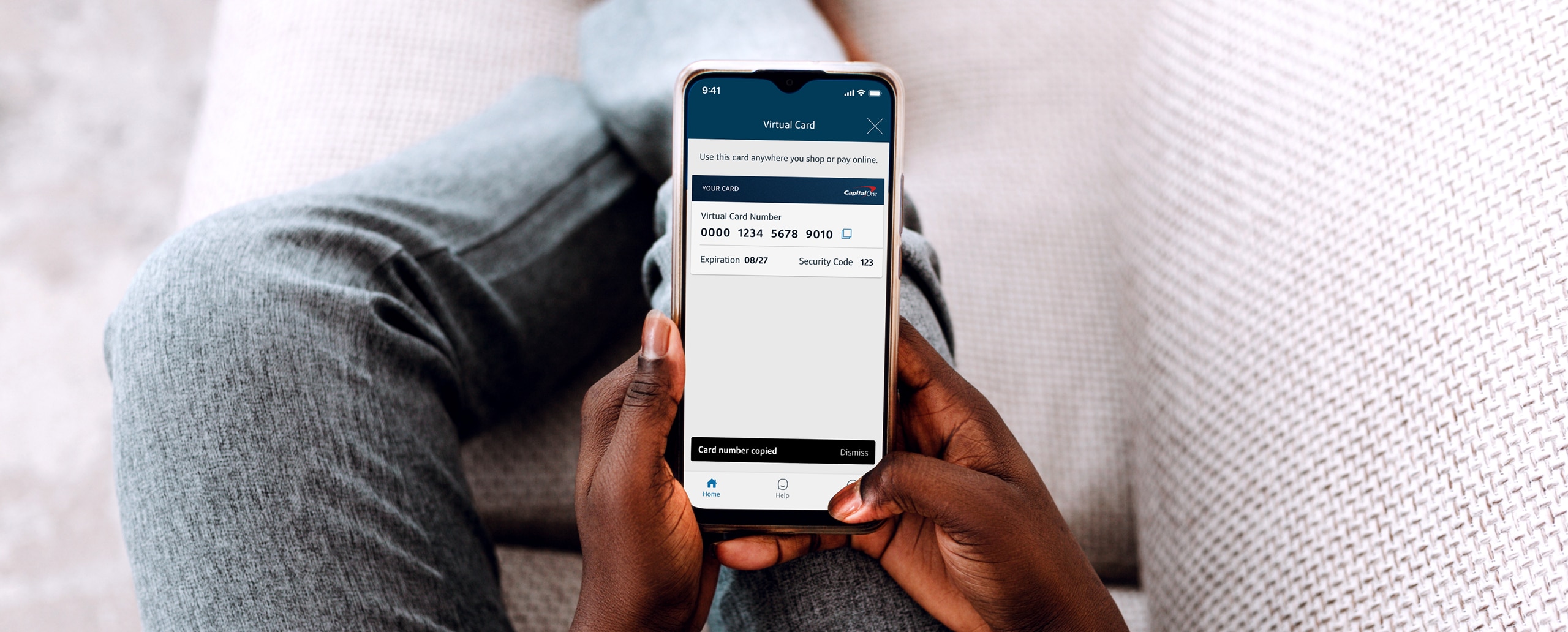How to autofill virtual cards on Chrome and Android apps
Virtual cards provide an extra layer of security to pay online. When you check out with autofill, your virtual card replaces your actual card number with a unique virtual card number. These hide your personal payment details when you check out and help protect you against fraud. Your saved cards are available with autofill on any device where you’re signed into Google, including Chrome and Android apps.
In this guide, you can learn more about virtual cards and how to autofill your payment information when checking out online.
What you’ll learn:
-
Virtual cards allow you to shop online without sharing your actual credit card number with merchants. Payment information—including virtual card numbers—can be automatically filled to make online checkout easier.
-
When making purchases with an eligible credit card in Chrome, you’ll get a prompt to use virtual cards at checkout for future purchases.
Virtual cards: A quick overview
Virtual cards allow you to shop online with your existing credit card account while keeping your actual credit card number protected.
When you use a virtual card, a unique credit card number is generated that’s different from the number on your physical card. Online purchases made with this unique card number still charge to your credit card account as they normally would—but your physical card number is never exposed to the merchant.
What is autofill on Chrome and Android apps?
Autofill is a safe, convenient way to check out on Chrome and Android apps. With autofill, you can pay in just a few clicks, instead of typing in your payment information. Your saved cards are available with autofill on any device where you’re signed into Google—this includes Chrome browser, Chrome for iOS and Android apps.
How autofill supports virtual cards
When you’re checking out on Google Chrome, the autofill feature fills in the virtual card information for you in the payment field.
For Chrome to autofill a virtual card, you’ll first need to add an eligible Capital One credit card to your Google account and turn on virtual cards.

How virtual cards work with autofill on Chrome
If you already have an eligible Capital One card added to your Google account and you’ve enrolled, a virtual card will automatically appear as a suggested payment method when you’re checking out online.
If you don’t have a virtual card yet, it’s easy to set up during the checkout process. Here’s what that process might look like:
-
Use an eligible credit card to pay at checkout.
-
If you haven’t previously saved the credit card to your Google account, you’ll see a prompt to do that first. Then you will be prompted to make it more secure with a virtual card next time.
-
After selecting yes, you’ll see your virtual card as an option in the drop-down to autofill your payment option.
You can also turn on virtual cards outside of the checkout process—either in Chrome’s settings or by managing your payment methods on the Google Wallet website.
Is using virtual cards with autofill secure?
Virtual cards add an extra layer of security to autofill by shielding your actual card number from the merchant when you check out online. And if you store your virtual card number on a merchant’s website, your actual card number won’t be at risk if there’s a data breach. When you select a virtual card using autofill on Chrome and Android apps, your financial institution may ask you to verify your identity for extra security, such as with a temporary code or another verification method.
Additionally, some credit card issuers—including Capital One—enable merchant-specific virtual card numbers. These virtual card numbers are only valid on a specific website, making them useless if someone tries to use them elsewhere.
Key takeaways: Autofill virtual cards on Chrome and Android apps
When shopping online with the Chrome browser and Android apps, autofill makes using virtual cards faster and more convenient. If you haven’t set up virtual cards before, Google will provide prompts at checkout to help you add your card to your account. Or use the Capital One Mobile app to set up and manage virtual cards.