Add your Capital One card to Apple Pay®
Apple Pay®
Add your Capital One card to pay in stores, in apps and online.
HOW TO ADD YOUR CARD TO APPLE PAY
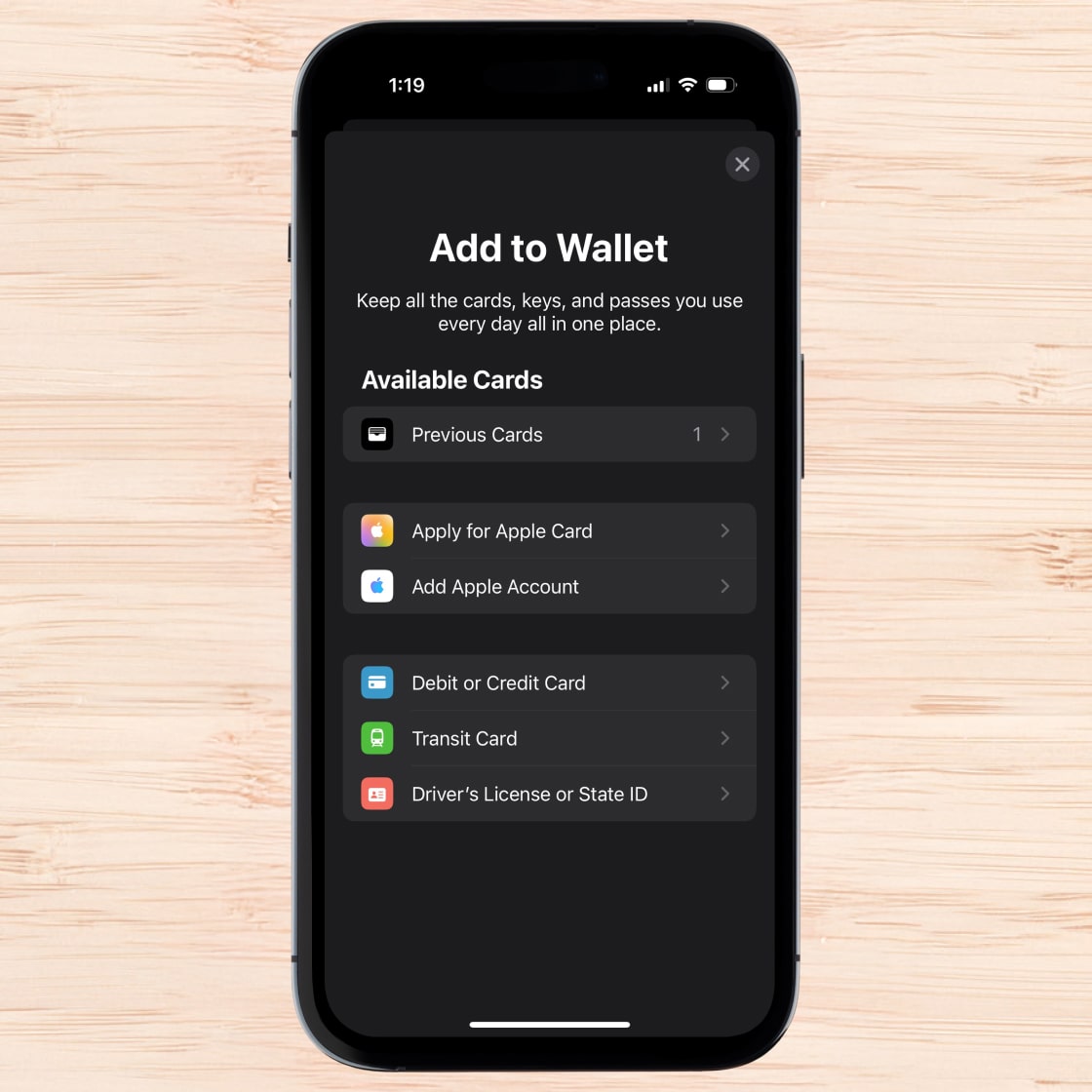
STEP 1
Getting started
Open the Apple Wallet app on your phone and tap the “+,” then “Debit or Credit Card.”
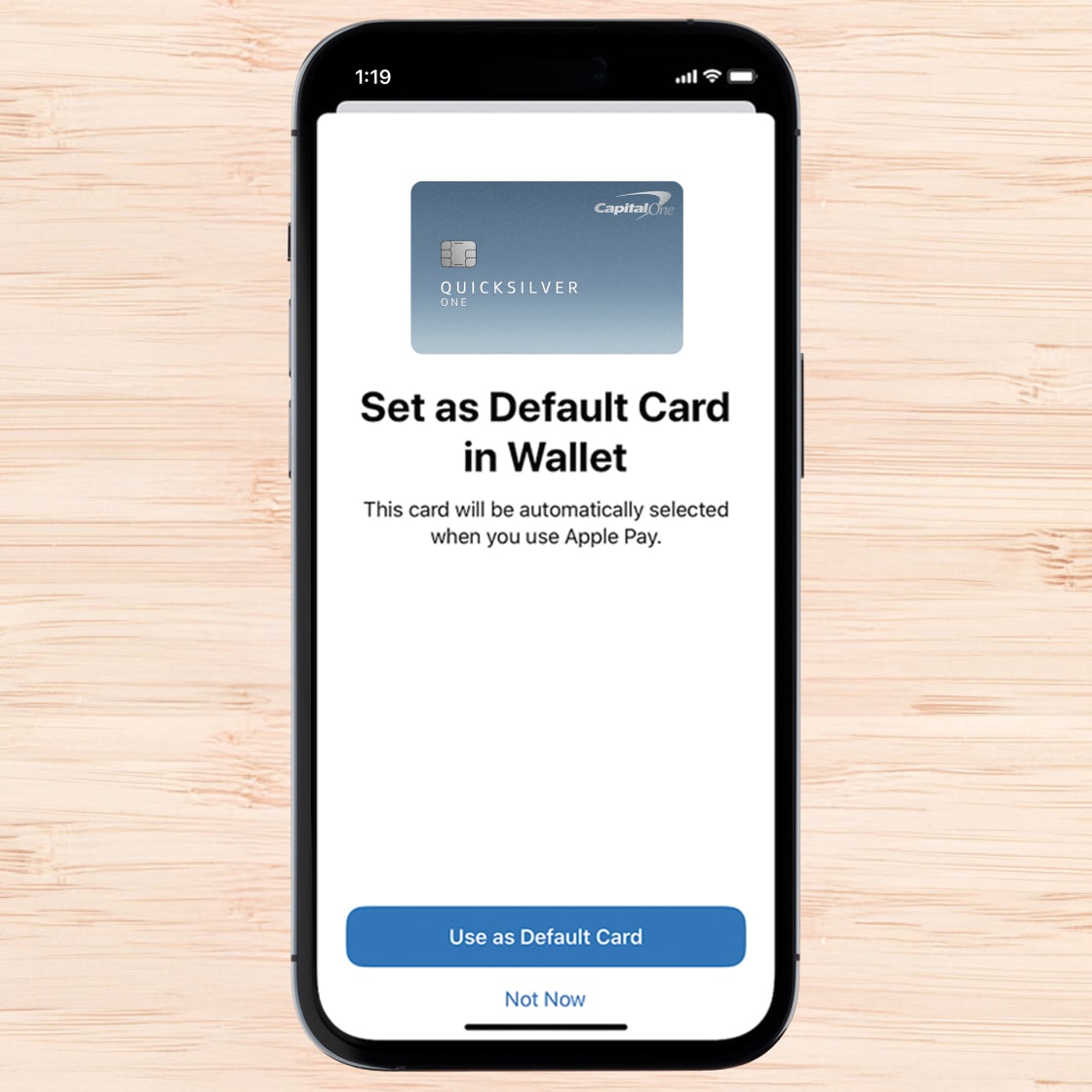
STEP 2
Setting up your card
Follow the instructions on your device to add your Capital One card to your Apple Wallet™ and set it as your default.
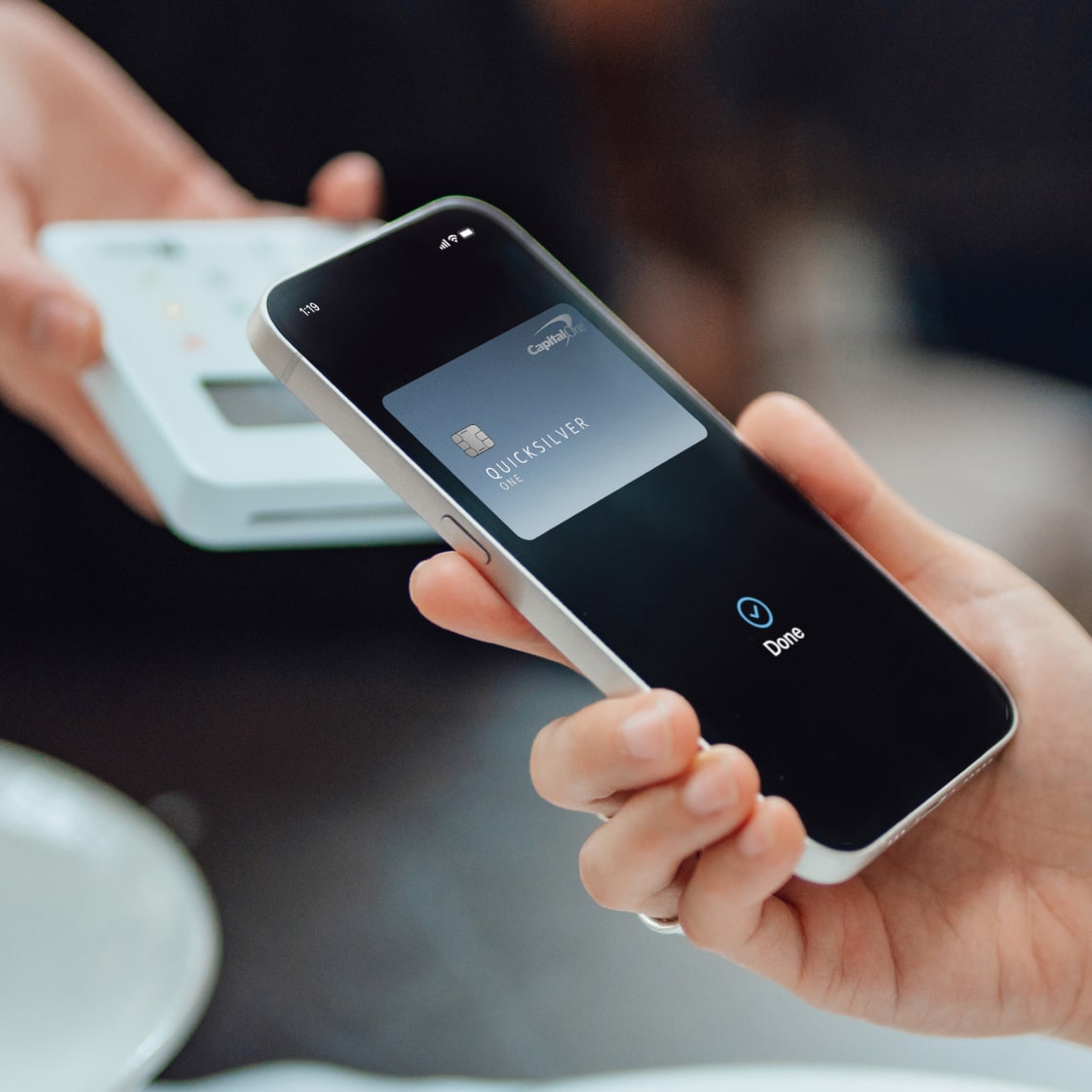
STEP 3
Using Apple Pay
You can use Apple Pay to pay in stores, in apps and online anywhere you see the Apple Pay or contactless symbols.
FREQUENTLY ASKED QUESTIONS
How does Apple Pay work?
Apple Pay works with most devices you use every day. Your actual card number is protected because it’s not stored on your device or shared with merchants when you pay.
- Pay in stores: To pay with Face ID, double-click the side button, glance at your screen, then hold the iPhone near the reader. For Touch ID, hold your iPhone near the reader with your finger on Touch ID. On the Apple Watch, double-click the side button and hold the watch up to the reader.
- Pay in apps and on websites: To pay in apps and on websites in Safari on your iPhone and iPad, select Apple Pay at checkout and complete payment using Face ID or Touch ID. To pay on websites in Safari on your Mac, select Apple Pay and complete the payment using your iPhone or Apple Watch. On MacBook Pro, pay using Touch ID on the Touch Bar.
Which of my Capital One cards can I use with Apple Pay?
Apple Pay is currently available for most Capital One credit and debit cards. It is not available for all of our partner cards.
Where can I use Apple Pay?
You can use Apple Pay wherever you see the Apple Pay or contactless symbols. Within apps and on the web in Safari, look for the “Buy with Apple Pay” button or Apple Pay as a payment method.
Is Apple Pay safe?
When you make a purchase, Apple Pay uses a device-specific number and a unique transaction code. Your full card information is never shared when completing transactions and is protected by the privacy passcodes in place of all of your devices’ payment methods.